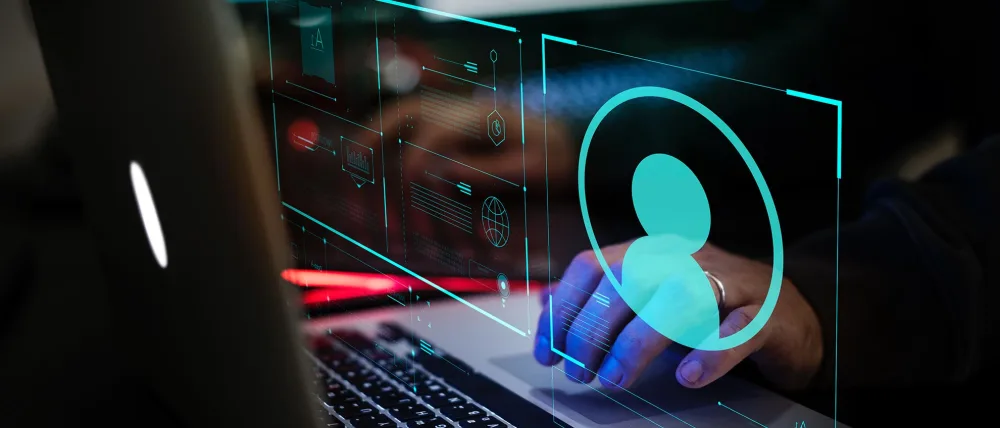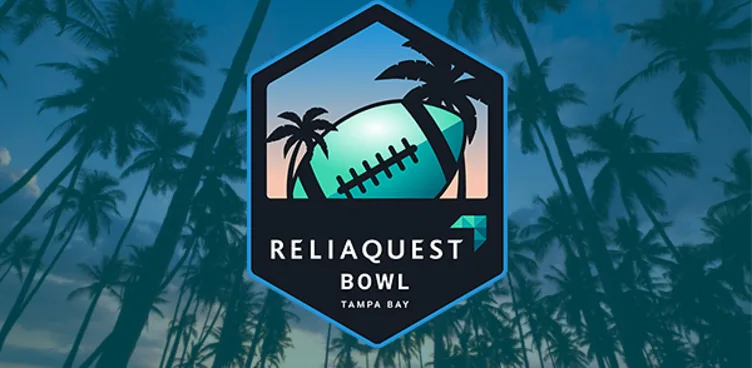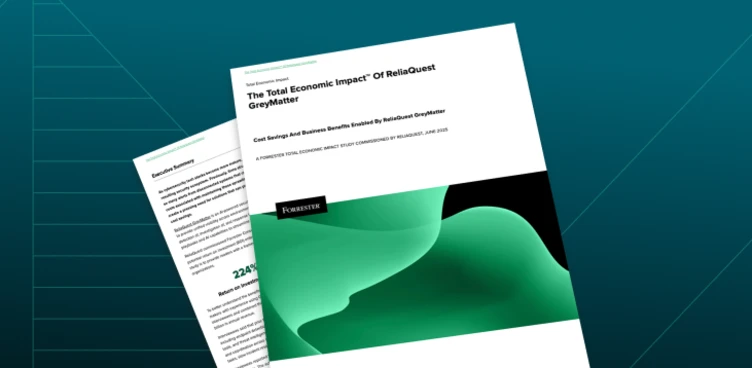Credential theft is part of almost all attacks within a network, and one of the most widely known forms of credential stealing is surrounding clear-text credentials by accessing lsass.exe. However, this is only a piece of the bigger picture of the Windows credential model. In Part 1 of the Credential Dumping Series, I took a closer look at vulnerabilities within Windows authentication and credential management and explained why these are prime targets for attackers; in this post, I’ll walk you through some of the protective measures your organization can take to mitigate Windows credential theft.
Disable Clear-Text Passwords In Memory From WDigest
With an offensive objective in mind, what attacker wouldn’t want to get their hands on clear–text passwords? For older hosts running Windows 7, 8, Server 2008, and Server 2012, a key configuration that enables someone to achieve clear–text passwords is not disabled by default.
The reason clear-text credentials can be pulled from Local Security Authority Subsystem Service (LSASS) is generally because of WDigest. WDigest is a now legacy challenge/response protocol that was used in Windows Server 2003 for LDAP and web authentication. The security concern with this protocol is that it stores the clear-text password in memory to be used during the session.
WDigest has been disabled by default in Windows 8.1, Server 2012 R2, and all operating systems thereafter. For older hosts, such as Windows 7, 8, Server 2008, and Server 2012 this behavior is not enabled by default.
To mitigate this risk, Microsoft issued a patch in KB2871997. When the patch is installed, the legacy hosts have the ability to choose how WDigest credentials will be stored.
When the value of ‘0’ is applied to the UseLogonCredential registry under the subkey below, WDigest will not store credentials in memory. Conversely, when the value of this subkey is ‘1’, WDigest will store credentials in memory. It is, for obvious reasons, best practice to ensure this value is set to ‘0’. It is also not uncommon for malicious actors to modify the value of UseLogonCredential back to ‘1’ in an attempt to gain clear-text credentials from LSASS.
HKEY_LOCAL_MACHINE\System\CurrentControlSet\Control\SecurityProviders\WDigest
NTLM and other hashes will still be present in LSASS by just disabling WDigest, which can still be used for movement, but they are not as versatile as a clear-text password.
Things to Consider: If you suspect that credential material has been stolen from LSASS, check this registry key to better determine if clear-text passwords could have been stolen from WDigest.
Prevent LSAAS Dump By Enabling Protected Mode On LSASS
On Windows operating systems starting with 8.1, LSASS can be configured to run in “protected mode.” This means that only other protected-mode processes can call LSASS. In addition, a debugger cannot be attached to LSASS when it is running as a protected process.
How to Activate LSAAS Protected Mode
To enable LSASS in protected mode, the following registry key needs to be updated to ‘1’: HKEY_LOCAL_MACHINE\SYSTEM\CurrentControlSet\Control\Lsa\RunAsPPL
A reboot will be needed for the changes to take effect.
Functionality Concerns
A protected process must meet the following criteria:
Signature Verification
Protected mode requires any process loaded into LSA to have a digital signature by Microsoft. Any unsigned or invalidly signed program will not be able to load within LSA
Drivers must be signed with the WHQL Certification
Those that are not must be signed using the file signing service for LSA
Adhere to the Microsoft Security Development Lifecycle process guidance
In short, if a third-party authentication application is using LSASS (such as an authentication tool), the functionality could break if it does not adhere to the above criteria.
Protected Users Security Group
Introduced within Windows 2012 R2 domain controllers, the Protected Users Security Group was designed to have non-configurable protections applied to their accounts. When a user is added to this domain group, they acquire the following protections:
Credential delegation (CredSSP) does not cache the user’s plain text credentials, regardless of the Group Policy settings in place
WDigest will not cache the plain text credentials
NTLM will not cache plain text credentials
Kerberos will no longer create DES or RC4 keys. Plain text credentials or long-term keys will not be cached after the TGT is acquired
A cached verifier (cached credential) is not created on sign-in or unlock. Offline sign-in is not supported
Within the context of the domain controller, the following protections are given:
The user is no longer able to authenticate with NTLM authentication
Can only authenticate with Kerberos
DES and RC4 encryption are not supported in Kerberos pre-authentication
Unable to be delegated with unconstrained or constrained delegation
Unable to renew the Kerberos TGT beyond 4 hours
Need to re-enter credentials and obtain a new TGT every 4 hours
This group is available by default in all Windows systems after 8.1 and Server 2012 R2. Microsoft Security Advisory 2871997 added support for those hosts running Windows 7, Server 2008 R2, and Windows Server 2012.
From an attacker’s perspective, this means that credential material will no longer be stored in LSASS for these users, and pass-the-hash style attacks are no longer effective as NTLM have been disabled.
Functionality Concerns
According to Microsoft, accounts for services and computers should never be added to this group. Authentication for these users will always fail when they are in this group. The consequences of Kerberos-only authentication and the 4-hour TGT must also be considered for logins. Lack of cached credentials may cause issues when a domain controller is not available.
Accelerate LSASS Memory Clear
On Windows hosts after Windows 8.1 and Windows 10, the default behavior is to force clear logon credentials from memory 30 seconds after when a user logs off of their session. In Windows version previous to 8.1, this is not the default behavior.
In Windows update 2871997, Microsoft added the ability to change this behavior in Windows 7, Server 2008 R2, 8, Server 2012, RT. By modifying the following registry key after the update, you can adjust the seconds until the credentials are cleared after logoff:
HKEY_LOCAL_MACHINE\SYSTEM\CurrentControlSet\Control\Lsa\TokenLeakDetectDelaySecs
In addition, if security update 3126593 (MS16-014) is installed, this becomes the default behavior on the patched host.
Windows Credential Guard
Credential Guard was a functionality that was released for Windows 10 Enterprise and Windows Server 2016 and after. This protection is particularly interesting because it relies on virtualization-based security.
When Credential Guard is used, instead of storing credential secrets in the LSA memory space, the LSA process will communicate with an isolated LSA process which will store the secrets. This new isolated LSA process is protected by virtualization and is not accessible to the rest of the operating system. The virtualization is handled by a Hypervisor. A quick diagram is below of LSA implemented within Credential Guard.
Credential Guard can be enabled through group policy, Microsoft Intune, within the registry, and with the Windows Defender Credential Guard hardware readiness tool.
Functionality Concerns
When credential guard is enabled, NTLMv1, MS-CHAPv2, Digest, and CredSSP cannot use the signed-in credentials. This breaks single sign-on (SSO) for these protocols. Applications can still prompt for credentials or use credentials stored in the Windows Vault, which are not protected by Credential Guard with the above protocols. Valuable credentials are recommended to not utilize these protocols when credential guard is enabled. If they must be used, Microsoft recommends implementing secondary credentials for the user.
Windows Credential Manager
Credential Manager is a tool that is built into Windows where users can store passwords to access network resources.
Computer Configuration -> Windows Settings -> Security Settings -> Local Policies -> Security Options -> Network Access: Do not allow storage of passwords and credentials for network authentication
Now, when a user tried to save a password, the system will not allow the action. This will not, however, remove credentials which are already stored.
Things to Consider: If possible, when a suspected credential dump has occurred, see if users have the ability to store passwords within credential manager, and determine if they are.
Limiting Credential Caching
By default, within Windows systems, the cached credentials for the last 10 domain users is stored within the registry at HKEY_LOCAL_MACHINE\SECURITY\Cache.
Within the local policy, it is possible to limit the number of users that will be cached to the system. This setting can be found under Local Security Policy -> Local Policies -> Security Options -> Interactive Logon: Number of previous logons to cache (in case domain controller is not available).
Functionality Concerns
The threshold for this setting needs to be carefully considered in the context of the machine’s usage and its domain context. For those servers which are permanently on the domain, this can be set to low, maybe even 0 (assuming the risk of domain outages). For user workstations, this may not be desirable – if there is no Internet or VPN connection, the user will be unable to access their workstation if there are no cached credentials in place.
**Things to Consider:**When a potential credential dump has occurred, check this registry key to see what the number of cached users is. See which users fall into that threshold and reset passwords as needed.
Conclusion
In conclusion, in the Windows credential model, wherever there are stored credential materials, there are also risks. Microsoft has implemented many protections in recent years to further protect these secrets, but all security comes with a cost to convenience. It is important to weigh the pros and cons of each protection to decide what is best for your network. Always keep hosts up to date and on a regular patch schedule to receive the automatic protections built in from Microsoft.
How To Prevent Credential Theft In Your Organization
While there is no one-size-fits-all solution for every company, consider the following points when evaluating credential protections. Always consider any functionality concerns mentioned above and test before deploying a protection to your production environment.
Ensure all legacy hosts have the Microsoft patches installed to enable additional safety features
If not already enabled/default behavior, ensure cleartext passwords are disabled in memory for WDigest
If possible, with your applications, run LSASS in protected mode to prevent unauthorized access
If possible, put privileged users who are not service or machine accounts in the protected users security group
Ensure LSASS memory clearing is set within TokenLeakDetectDelaySecs. The default in Windows 8.1+ is 30 seconds
If possible, based on SSO needs and operating system, enable Credential Guard to isolate the LSA process
If not needed for business use, disable the use of Windows Credential Manager
Limit or disable credential caching on any host where it is not needed. Keep in mind, credential caching is recommended on workstations/laptops that require domain credentials to log in. Set levels appropriate to your risk profile
Mitigating Credential Theft With ReliaQuest GreyMatter
GreyMatter, ReliaQuest’s security operations platform, helps mitigate credential stealing by integrating and normalizing data from disparate technologies including SIEM, EDR, multi-cloud, and point tools to provide a unified view for detecting, investigating, and threat hunting – all within the GreyMatter UI. Through GreyMatter, security teams can leverage custom detection content to identify and investigate activity that may indicate credential theft. With an integrated threat hunting feature, GreyMatter allows for a security teams to proactively search over large periods of time for suspicious LSASS activity on an EDR. By automating across the security lifecycle, ReliaQuest GreyMatter aggregates, de-dupes and enriches alerts from across your security ecosystem to serve up a research package, providing analysts with all of the telemetry and recommendations they need, in one place, to prosecute and remediate threats.